Credits are an overpayment of a transaction, which can occur when a customer writes their check for too much money, whether in person or by mail. Credits can also occur if you are processing a lockbox/Invoice Cloud transaction and you have to “Suspend” a transaction due to the fact you cannot complete the transaction for which your customer paid for online.
A credit will be labeled, depending on the status, one of the following:
- Unapplied: describes a credit existing in the system that has been issued but not applied.
- Issued: is the term used when you give someone a credit.
- Applied: is when you use a portion of the credit or the entire credit.
Once a credit is created, you have several options:
- Do nothing: If you do nothing, the next time you process any type of transaction for your customer, the credit amount will automatically be added to the cart at Fee Settlement, reducing the amount they have to pay.
- Process a refund: To return the credit amount to the customer. (see Credit Maintenance)
- Write it off: If the amount is small enough and your town has a policy to write off small amounts, you can write off the credit, which essential means the town keeps the overpayment. (see Credit Maintenance)
- Assign the credit to a different owner: You can assign a credit to a different owner, but only if you have permission from the original owner that gave you the overpayment. (see Credit Maintenance)
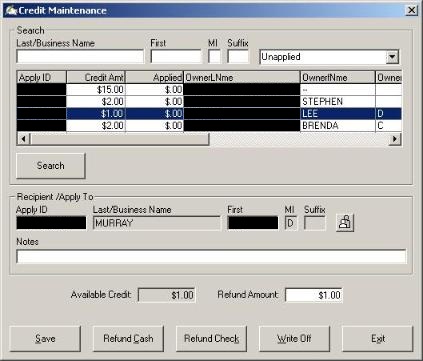
To access the Credit Maintenance screen, from the main menu select Utilities | Credit Maintenance. The Credit Maintenance screen displays. To search for a credit you can type in the customer’s Last/Business Name and/or First Name and click Search. The system defaults to searching for all Unapplied credits, so if you wish to display Applied or All credits, you will need to select them from the dropdown box at the top of your screen. Once you have found and highlighted the credit, you can refund the credit by clicking Refund Check. If you choose to write off the credit you will need to put in a reason for the write off under the Note section and click Write Off.
The "Recipient/Apply To" section is used to allow the credit holder to assign their credit to another person. For example, a husband has an unapplied credit and his wife is now licensing their dogs under her name. He wants his wife to be able to use his unapplied credit. By clicking on the Owner Lookup button next to the Recipient/Apply To text boxes, you can search and select a new Recipient. After all changes have been made, click Save.
To see a report of credits go to Reports | Credits. The report can be customized to show detail or a summary in a range of dates to include either a single name or the status of the credit.