Users
To add, modify or delete a User select Utilities | System Administration | Users Setup | Users. A list of current Users and their Group (their level of security) displays. To add a new User, click Add. A text box displays for the new Users name, which must be between 5 and 20 characters in length. Once you have typed in the Users name, click OK. The Privacy Agreement displays. Every User must have Privacy Training. If the new User has had Privacy training, click on the check box and select the I Agree button. If the User has not had training, click on the I Disagree button and add the User after they have had Privacy Training. By clicking on I Agree, the Add User screen displays. From the User Group drop-down list, select the Level of security for this user. You can also choose to set them up with Supervisor rights, which gives the User full access to the system. The next step is to choose which modules this User will have access to by clicking on the check box next to each module. Finally, the User must enter a password in the text box and again in the Confirm Password text box. The password must be at least 7 characters in length. Once all is complete, click Save.
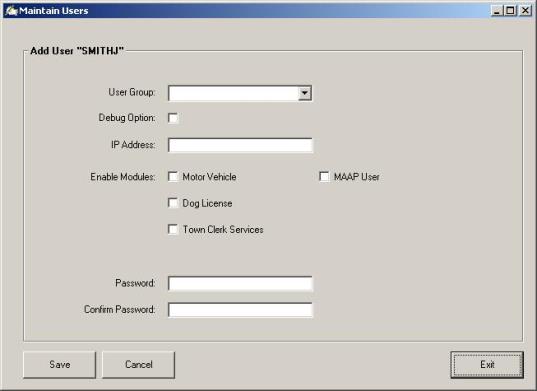
To modify or delete a User, from the Maintain Users screen, select the User and click Modify. The information for the User displays. To Modify the User, make the changes in the appropriate fields and click Save. To Delete the User, click Delete.